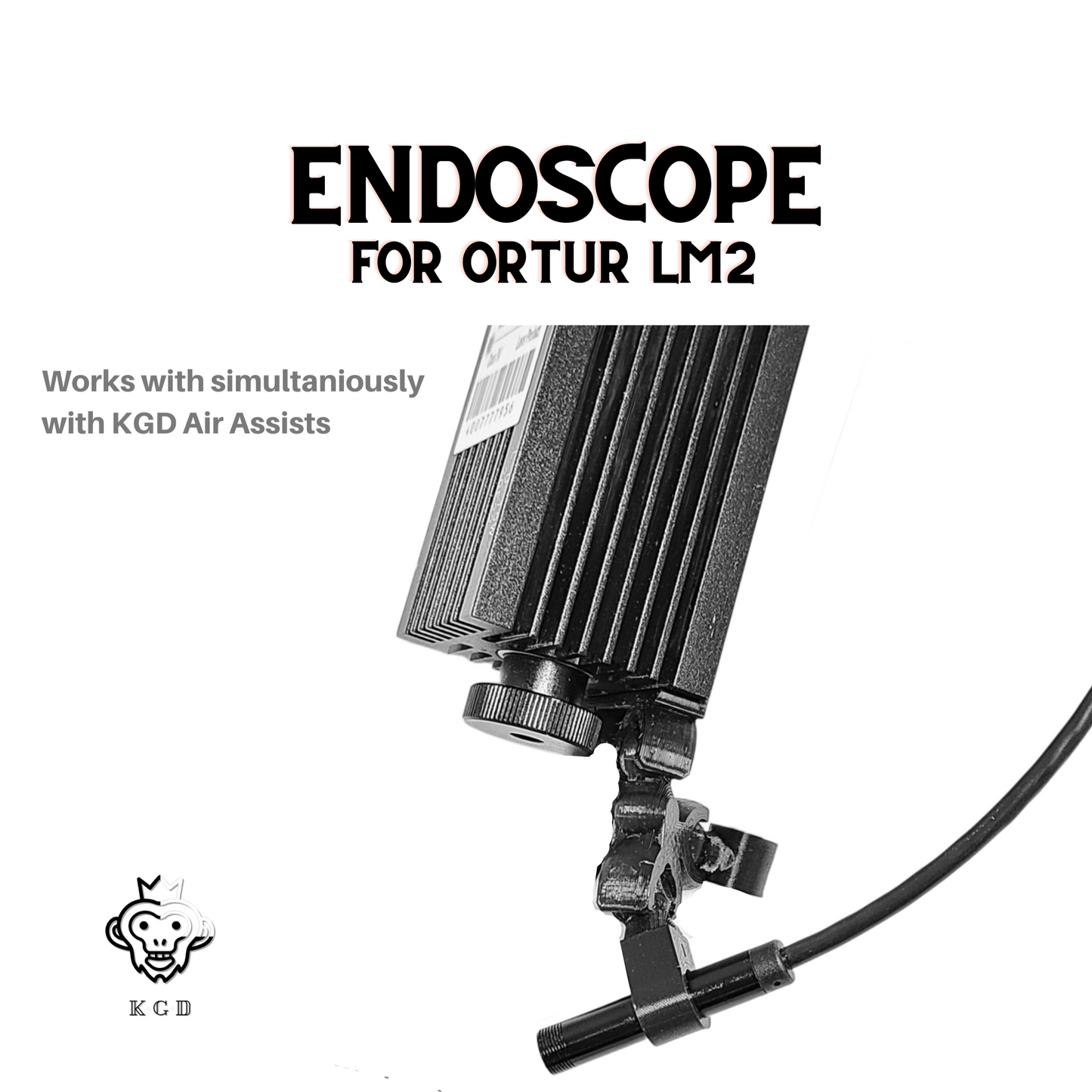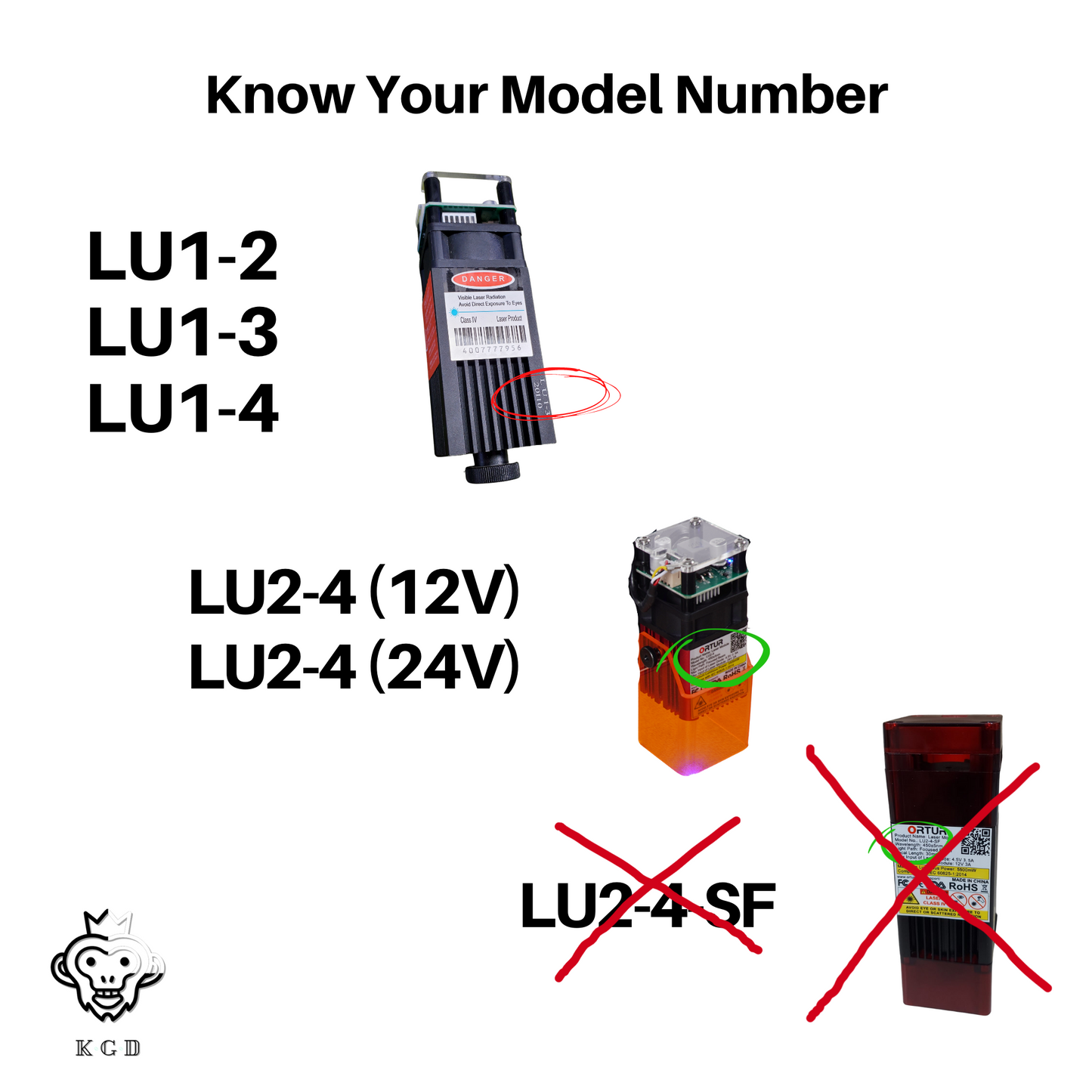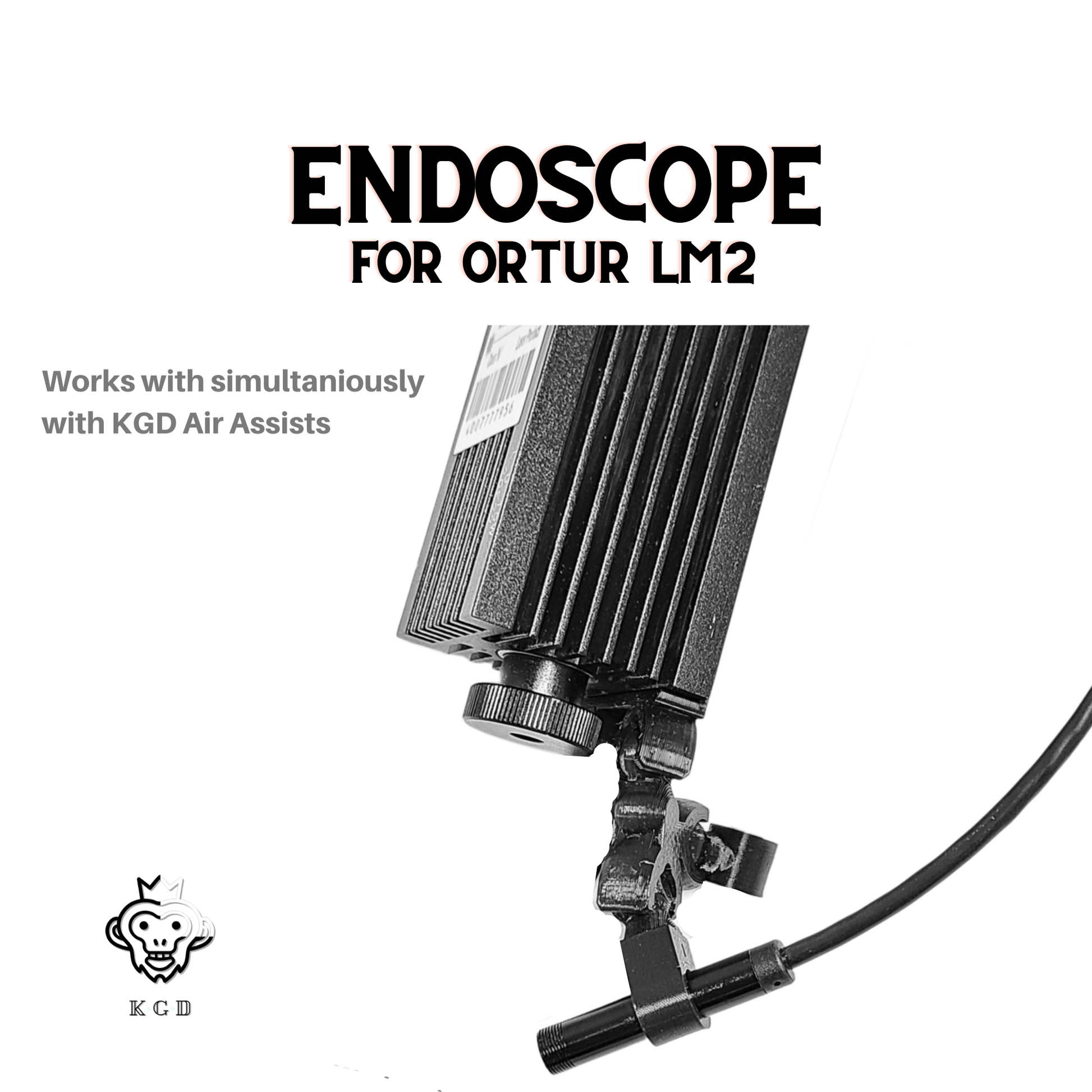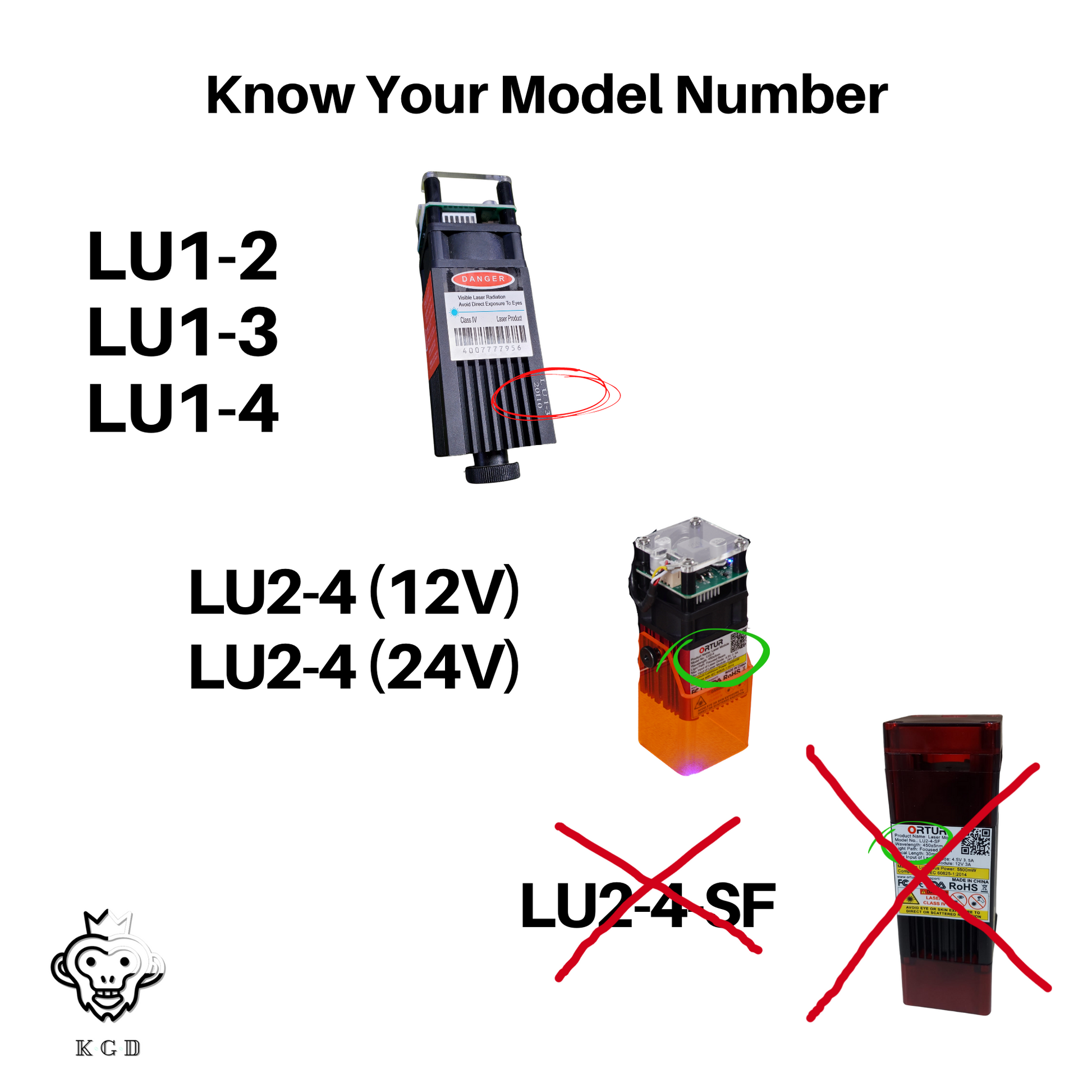King Gubby
Ortur Laser Master 2 (Standard & Pro Models) Endoscope Attachment | Connects to LightBurn
Ortur Laser Master 2 (Standard & Pro Models) Endoscope Attachment | Connects to LightBurn
Couldn't load pickup availability
Now you can video your burns from up close with our Endoscope Attachment for your Ortur Laser Master 2 (standard & pro models). This camera works with Lightburn! Keep your eye on your projects without having to stare into a harmful beam. Save your eyes! Cameras are better than eye protection.
Works with PC, Mac, & Android phones
- Video your projects up close.
- Create great content for your engraving business (Instagram/Facebook/website, etc)
- Create logo videos for you or your clients' businesses
- Great for focusing your laser
- Keep an eye on your project while keeping your eyes safe
- Connects to your Android phone or computer (PC or Mac)*
- Camera is 2 meters (6 feet) in length
- Easy install
- Dimmable light built into the camera
- T link (included) allows you to use your King Gubby Designs Air Assist (Standard LM2 & Pro Model LM2) and Endoscope at the same time for smoke-free videos
This works with the following Ortur Modules:
LU1-2
LU1-3
LU1-4
LU2-4 (12V)
LU2-4 (24V)
Comes with:
1 X King Gubby Designs Module Attachment Bracket
3 X Articulated Links
1 X T Link
1 X Camera Mount Link (With pre-installed M3 15mm screw & nut)
1 X Endoscope (optional)
2 X M3 (6mm counter sunk head) Screw (LU1 Models)
1 X M3 (8mm socket head) Screw (LU2-4 Models)
Camera connection types:
1. TYPE-C interface----For Android smartphone
2. Micro-USB interface----For Android smartphone
3. USB interface----For Windows PC and MAC
Micro USB, USB C, and regular USB (USB A)
--
Tools Required:
2mm allen wrench
2.5mm allen wrench
Install (Computer):
- Attach joint pieces and nozzle to square frame
- Install the attachment bracket to your heat block using the supplied M3 screw(s)
- Secure camera in camera mount link with larger M3 screw (Pre-installed)
- Secure camera cable with zip ties to the wire loom
- Plug USB into your computer
- Open Lightburn and select the Window drop down and select Camera Control to bring up the camera window
- Click on the camera drop down in the new window and select your endoscope camera
Install (Phone):
- Follow steps 1-4 from the computer install instructions above
- Download the Mscopes app from the Google Play Store
- Plug the camera into your phone using one of the plug options (do this before you open Mscopes)
- Open Mscopes and view their in-app instructions
Note: Please plug endoscope first, then open your endoscope specific app, this helps with stability. Also, your phone must support OTG function.
Camera specs:
Camera parameters:
Pixel:2 million pixels
Waterproof level: IP67
Frame Rate: 15-30fps
View Angle: 70 degree
Focal distance: 4-10cm
Transmitting frequency: 2400~2483.5MHz
Minimum illumination: 0 lux
Supported operating systems :Android, Windows Smartphone, PC & Macbook
Photo Format: MJPEG
Video Format: AVI
Focal distance: ~6cm
View angle: ~70 degrees
*Changes in software updates may have affected the compatibility of this product to your phone.
Share